KCNB now offers Web Connect to download account information into QuickBooks®, which gives you the power to manage your finances more effectively.
Once you're set up, you can download all your transactions right into QuickBooks®—instead of typing them in by hand.
Web Connect data includes complete transaction and balance information to make categorization and account reconciliation easy.
Web Connect incorporates a special transaction-matching algorithm that prevents the download of duplicate transactions.
Web Connect files may be automatically opened from within QuickBooks®, which eliminates the need for you to search for files that have been downloaded.
Simply initiate a download to QuickBooks® from the Karnes County National Bank web site, and QuickBooks® or sets up your accounts for you—with your data already up to date.
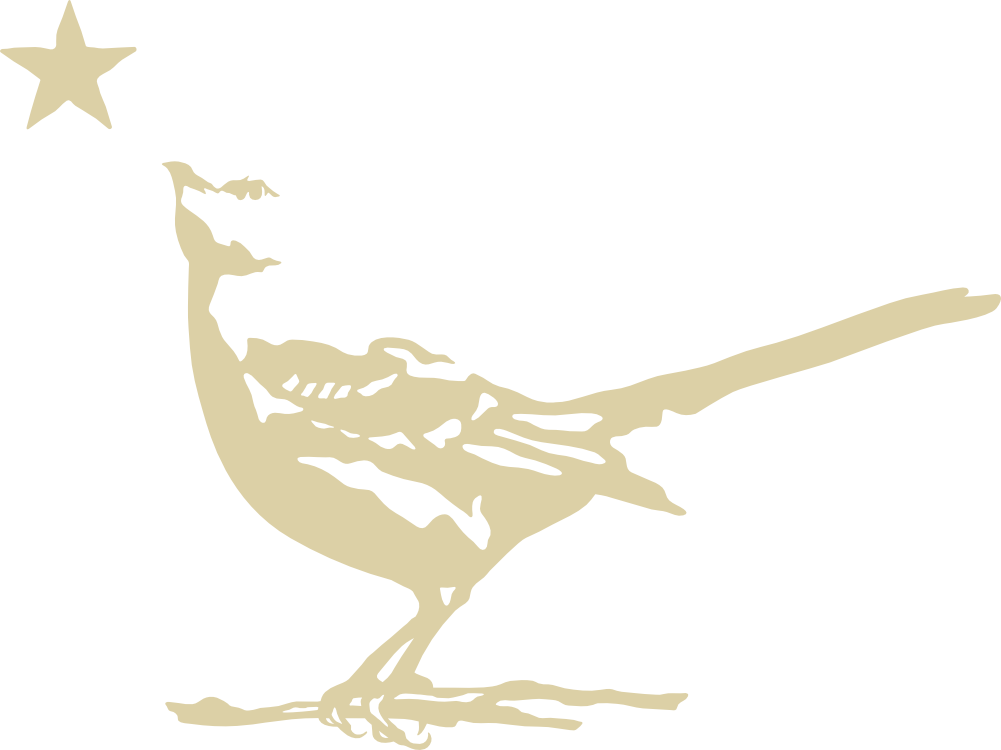
Using Web Connect, you can manually import transactions from your online banking account. First you need to download a transaction file (.qbo) from your financial institution’s website. Then you import that file into QuickBooks. To use Web Connect, you must have the customer ID and password you use to sign in to your online account at your financial institution’s website.
The first time you use Web Connect, you must go through a setup process, but after the first time, you can skip the setup process.
To use Web Connect for the first time:
The account pop-up menu will not show a QuickBooks account that is already associated with a Web Connect file. If nothing appears in the account pop-up menu, create a bank, credit card, or Other Current Liability account first.
Now that you’ve used Web Connect the first time, the next times will be easier. All you have to do is:
QuickBooks® is a registered trademark of Intuit Inc. Karnes County National Bank is not affiliated with Intuit Inc.
This is just a friendly reminder that you’re about to leave KCNB.com. These links are provided for your convenience, but KCNB does not endorse the website therein. KCNB is not responsible for the opinions, content, and privacy policy of said website.
If you accept these terms, you can Continue. If you do not, close this box.
Choosing a platform will redirect you to your sign-in landing page.